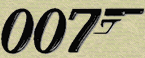Stage 4: playing Goldeneye online - everything you need to know
June 2007 - Yes for the first time in history, you can now play GoldenEye online. It is glitch free and you simply will be amazed at how good it performs. Having said that, unless you follow these steps you likely will encounter desynch problems when you play online. What is desynch? Well this is when the game basically splits into two and your opponent is playing a different game. You know you have desynched (aka ds) when your opponent is slapping at the air and running into walls.
This isn't complicated, but you must understand that all players in an online GoldenEye game need to be set up EXACTLY the same. Not everything, but most settings need to be the same in order to play flawlessly online. Got it? Good.
To properly follow this tutorial, you don't need to be an expert. If you know how to navigate your hard drive, extract a zip file, and cut/ paste files, then you should have no problem. You also need a bit of patience to set this up. If you can't take 15 minutes to set this up then stop now! If you have problems in any of these steps, then visit this help thread in the forums here.
Are you a total newb and don't know anything about playing GoldenEye on your PC? That is okay! Read the FAQ and if you have Mirc installed, you can simply click this link here and Mirc will open and take you directly to the GoldenEyeOnline channel on Quakenet. Help can be found there too! If you want to skip the Beginners FAQ and get right to the GoldenEye online tutorial, click here.
*** Important: Please note, if you are using Jabos video plugin, you need to make this settings change to fix the runny sky graphical glitch. Read here.
Playing GoldenEye on your PC Emulation FAQ:
What is a Nintendo 64 emulator?
It is a program that makes your PC the Nintendo 64 console.
Is an emulator better than the actual console?
Yes it is. In fact, you will be blown away at the details in GoldenEye that you missed because you were playing on a TV and not on a computer monitor. Beyond that, if you lined out your PC video to a television while playing GoldenEye on an emulator, you will be amazed at the better clarity, especially across large areas like in the Temple. Framerate is another thing. Processing power of a PC can do things that your Nintendo 64 console can't. Speed in multiplayer is the biggie!
How good of a computer do I need?
Almost an impossible question to answer. You need to test and fiddle around to see if your computer can play GoldenEye. My system plays it as fast as imaginable and my computer isn't new. I have a 3200+ AMD Athlon XP, 1.5 gigs ram, and an ATI All in Wonder 800XL. Just try to run it on your computer and see what happens is my best advice.
What type of controls can I use playing GoldenEye on an emulator?
How about the authentic Nintendo 64 controller? Yes, it is true. Buy a USB adapter here. Aside from that you can use a mouse/keyboard setup just like a regular FPS, however this is not the proper way of playing GoldenEye. Right? GoldenEye deserves to be played like it was intended. Having said this, you can configure practically any controller you own to play GoldenEye on the PC.
What are ROMS and aren't they illegal?
An emulator needs a GoldenEye ROM to play. It's like an Mp3 player needing Mp3 files to play. Read this here about legalities. A ROM (a backup of your actual GoldenEye cartridge) can be made using a Gameshark Pro with a working parallel port hooked up to your PC. Is that illegal? Not sure. You can make Mp3s from your cd's right so is that different? I'm not sure. To me, it's my game and I can play it on console or on the PC now. It isn't somebody else's game that I'm using.
What are plugins?
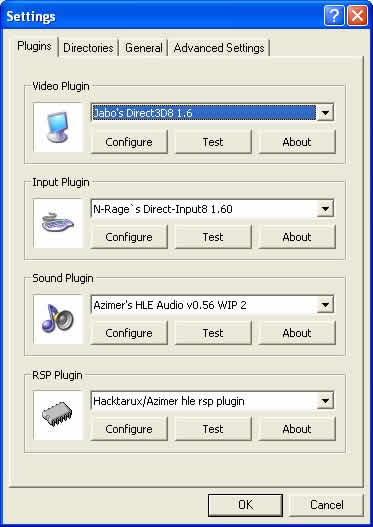
These are files that tell the emulator how to handle graphics (called video plugin), audio (called audio plugin), and input configuration (input plugin). There are many different authors out there for plugins and there is also a wide range of quality. That means, you can test many different plugins for each aspect of emulation. That is video, sound, and input. This is where emulation gets complicated. You have to copy and paste these plugins (usually consisting of only one .dll file) into your emulators plugin folder. Once you have added them into your emulator plugin directory, you are able to simply select and change plugins using an emulators settings menu. That is the easy part!!
Adding to the plugin complication is the fact that there are many different releases or versions of the same plugin. So, take Jabo's video plugin. Just because it's Jabo's video plugin, you need to know which of the 4 or 5 different versions it is. Confused yet? Bringing this explanation into the GoldenEye online subject, you need to be running the same plugins as all of your opponents or likely problems will arise! IMPORTANT: You need to know what plugins and what versions you are using and ensure your opponents online are using the same!
Quick links for expanded "essentials" tutorials:
>A high speed internet connection
>The Emulator - Mupen 64K 0.79
>For Graphics - Jabos 3D8 1.6 video plugin
>For Input (Optional) - NRage DirectInput8 plugin
>For Audio (Optional) - Schibo's audio plugin
>Setup Mupen64K for your input device (gamepad, keyboard, etc)
>Add your GoldenEye ROM to Mupen64K
>***Confirm your GoldenEye ROM MD5 identifier
>Confirm your computer is fast enough to run GoldenEye with the Mupen 64K emulator.
>GoldenEye Master Save file to play with all multiplayer levels and cheats!
If you don't have high speed internet then you will not bother with the remaining steps! Sorry to say, but at least I warned you before attempting online play with dial up internet. The speed of your internet connection in PING and <100 is ideal for playing GoldenEye online. I am usually at 78, and I have played a player with 107 and the game was running perfectly. Obviously the larger distance between players with Ping goes up.
This is the first emulator in history to run GoldenEye online! Unzip the files on your computer, but first name a folder and make sure you can find it later!
-
For Graphics - Jabos 3D8 1.6 video plugin [ click to download PJ64 1.6 ]
In the Nintendo 64 emulation world, this is likely the most solid and best performing video plugin out there. There are others I would recommend, but for the majority this is the best. This video plugin is part of the Project 64 1.6 emulator package. If you don't have Project 64 1.6, then you will need to first download and then install it. It is a great great emulator, but it lacks online capability. Use it when not playing GoldenEye online. After installing, follow these instructions to get the proper video plugin for Mupen64K.
| Go in the Project 64 1.6 install directory, and open the plugin folder as shown here. | 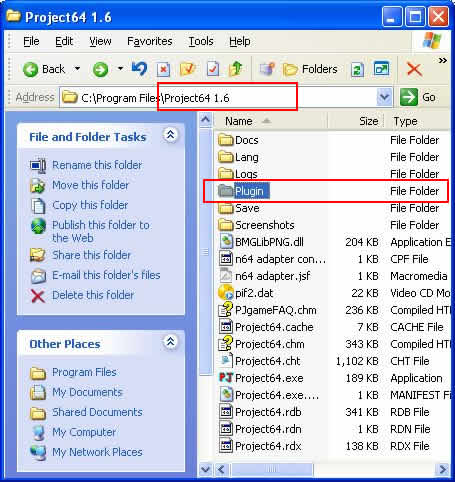 |
| After opening the plugin folder copy Jabo_Direct3D8.dll as shown here. | 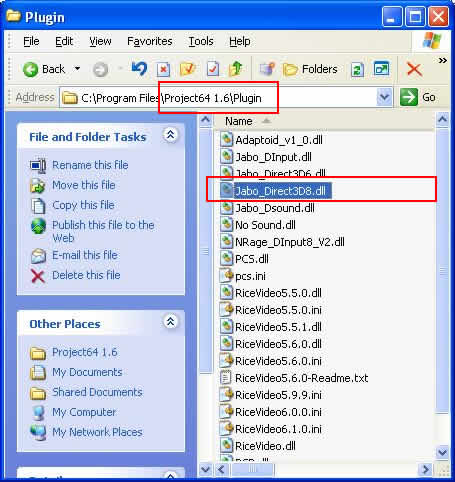 |
| Once you copy Jabo_Direct3D8.dll, go to your Mupen 64K directory. Open the plugin folder as shown here. | 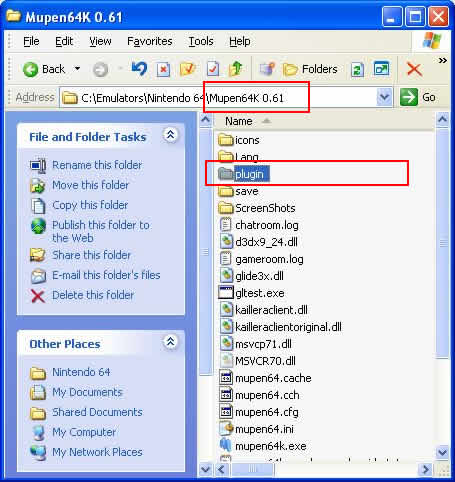 |
| Once you have opened the plugin folder, paste Jabo_Direct3D8.dll as shown above. | 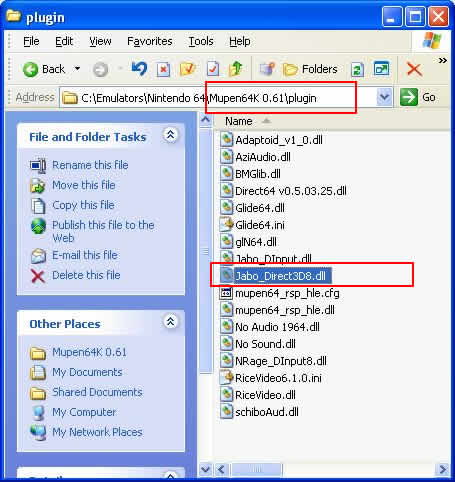 |
Go to your Project 64 1.6 install directory. Copy the Project64.rdb file as shown above.
|
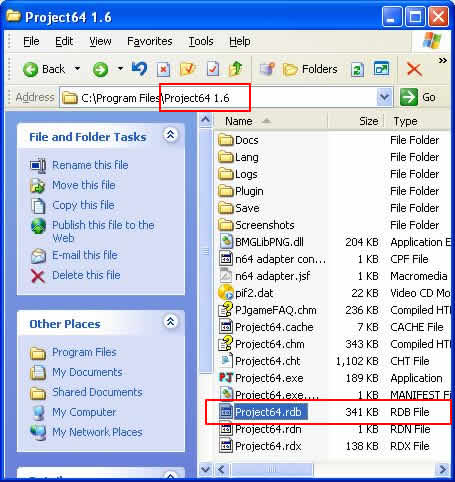 |
| Go to your Mupen64K directory and paste the Project64.rdb file as shown above. | 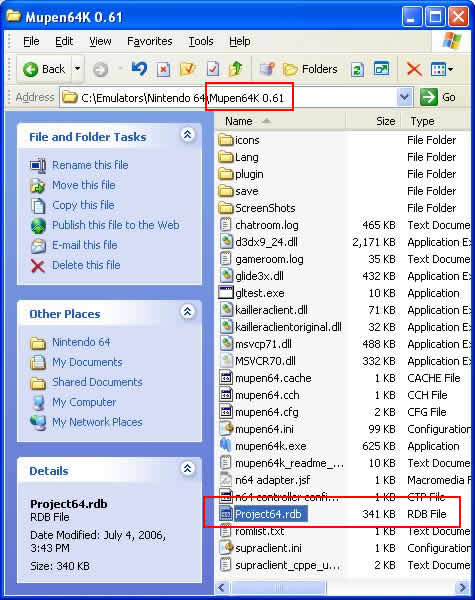 |
- For Input (Optional) - NRage DirectInput8 plugin [ click to download ]
This is a newer version input plugin than what is in the Mupen64K package. I recommend using this one especially if you are going to be using a mouse/keyboard setup. Shame on you for using a mouse/keyboard! Well, you can still order the USB adapters and use the legit Nintendo 64 controllers here. IMPORTANT: Ensure that all players online are using the same input plugin.
-
For Audio (Optional) - Schibo's audio plugin [ click to download ]
After downloading this plugin, you must extract the .dll file into your Mupen 64K "plugin" folder.
Sound can cause some slowdown in your emulator performance. I suggest downloading this audio plugin as an option for you. After pasting this plugin into Mupen64K you can experiment which performs better on your system. Do this before going online! In fact, Mupen64K comes with a NO SOUND plugin which may allow your system to sacrifice audio for the sake of running GoldenEye at a playable speed. As a last resort, try the NO SOUND plugin.
So you want to play GoldenEye without the official Nintendo 64 controller? Shame on you! Buy the USB adapter here which allows you to hook up your original controllers to the PC. They aren't that expensive. I have 4 of them! If you don't have an original controller, Nintendo sells the original grey Nintendo 64 controllers here. Having said this, you likely don't want to wait for the USB adapter to arrive in the mail before trying this out. So, you can set up the emulator to play GoldenEye with a mouse and keyboard. Again, shame on you! To learn how to set up the keyboard and mouse, check this link here and here. To use the USB adapters properly, follow my guide here. Again, you can use any joystick/controller that you have handy. Just configure it smartly....keep reading!
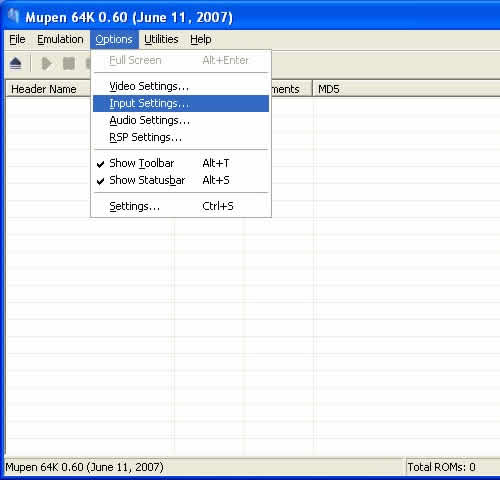
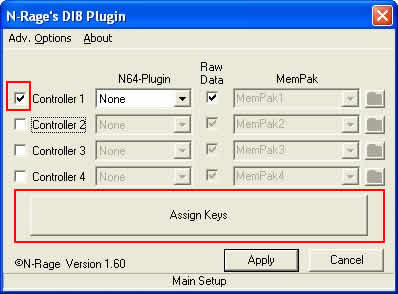
This is the settings window for N-Rage's input plugin. Regardless of what input plugin you use, the interface is very similar. Notice where I have the red box around the check mark. If you only have one controller and want to still see multiplayer in GoldenEye, then simply check the box beside "Controller 2". That will allow one controller to control both players in the game. If you don't have 2 controllers indicated here, the GoldenEye game won't even make multiplayer selectable.
From here, you want to click on the "Assign Keys" button. The screenshot below is is the "Assign Keys" window for N-Rages input plugin. Like any other controller configuration, you click on the buttons ( highlighted with a red box ) and then you press the button on your controller that you want to use. This should be simple to do. I highlighted the DeadZone setting because if you are using a real N64 controller, then you want to have this setting similar to what I've done here. The highlighted drop down menu lets you select whatever controllers that are recognized by Windows operating system as being installed. Also note the "Load Profile" button. If you are using a keyboard/mouse setup you can find configuration files from people that you can download, then load here. Saves time and hassle.

You need Mupen64K to find your GoldenEye ROM. To do this, follow this screenshot:
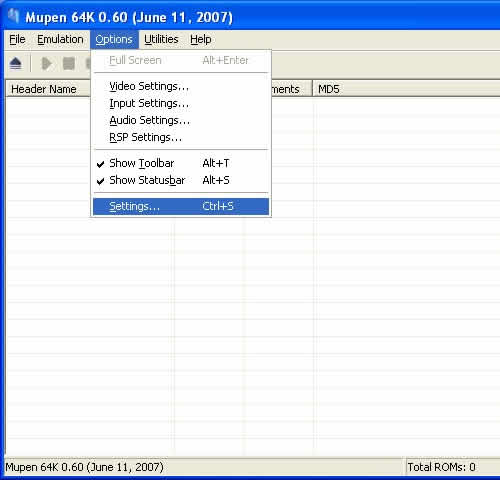
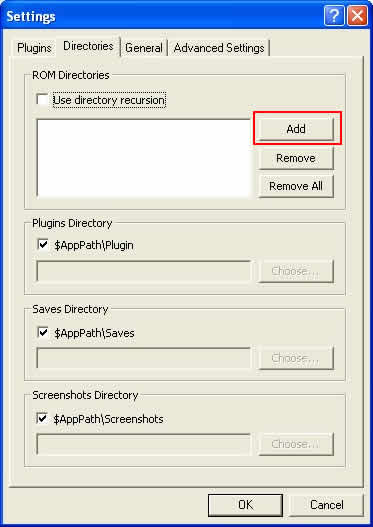
This is the most critical aspect of online GoldenEye. Your ROM MD5 identification has to be a match of your opponents. Yes, every opponent in the game. To verify your MD5 identifier, follow what I've done in these screenshots.
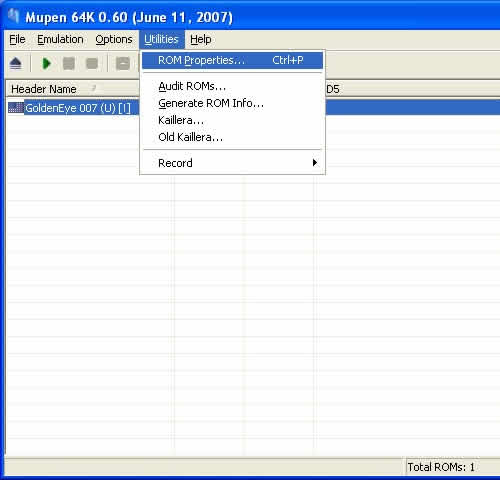
Look at the screenshot below. In order to find your MD5 Checksum, you will have to first click on the button that reads "Calculate". You can then copy that information to verify what your opponents are using.
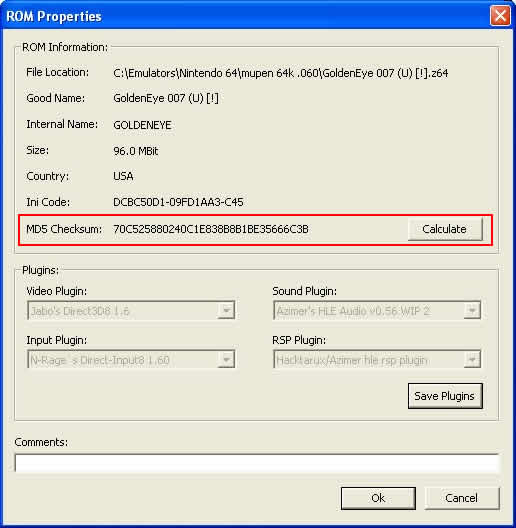
You need to establish whether or not your PC can run GoldenEye at a playable speed. I could list some recommended PC requirements, but when you realize the variety of video cards, processors and ram combinations, there is only one solution. TEST IT OUT! Do this before you head online because if you are slow, then the entire game for everyone online will be slow. Basically with GoldenEye online, the framerate is as fast as the slowest computer in the game. Check your video plugin settings like this:
Here is Jabos 3D8 1.6 Video Plugin settings. I have them set to the lowest possible level for the sake of framerate. You can slowly bump up some of the settings so that the game looks a lot prettier, but remember, if your framerate is sluggish it will slow down the GoldenEye game online for everyone. Keep it basic until you know better! Also note, you can lower the windowed resolution which will make the game window small, but will make it play faster.
** An important configuration setting that you will need to make is in the screenshot below. With Jabos video plugin, you will need to have GoldenEye playing to be able to enter "Rom Settings". From this screenshot, you can see that you need to set the Direct3D Clear Mode to ALWAYS. This fixes the runny sky glitch which you will notice as you look to the top of a level where there is an opening.
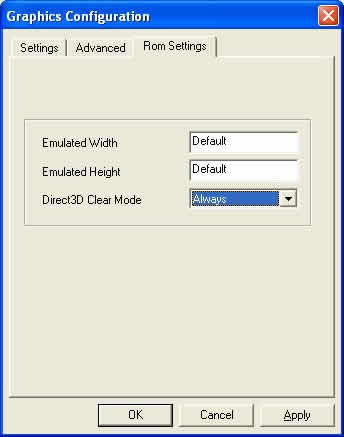
-
GoldenEye Master Save file to play with all multiplayer levels and cheats! [ click here to download ]
This step is critical if you want to play GoldenEye online with all the cheats and all the multiplayer levels available.
IMPORTANT: In the early stages while everyone is still learning how to play GoldenEye online, I would advise you NOT to use the GoldenEye Master Save file. Save yourself the hassle of a game desynching because not everyone is using it. Remember, all players must be using the SAME game save file. It happens like this. You will have 3 players in a room, ready to play, then having the game glitch, then trying to figure out who is running something different. It isn't enjoyable trying to figure out why the game desynched. Just wait until there is a strong GoldenEye scene and you know the players. A scene will develop where everyone is using the same Master Save, but it isn't quite yet. Players who are unaware of this master save file won't be able to play you! Simply hold off for now.
Ask first, and if you find that your opponents do not use this GoldenEye Master Save file, then you must simply delete GOLDENEYE 007 (U) [!].eep from the Mupen64K save directory. This will allow you to play, but you won't have all the levels or the cheat menu. Try to convince them that using this Master Save file is the best way to play. Send them to this page for the instructions on how to do it.
To use the GoldenEye Master Save, follow these steps:
-
Download the GoldenEye Master Save file ( named GOLDENEYE.eep ) here. Credit goes to nevinsb for creating and posting this save file!
-
Copy this blue text: GOLDENEYE 007 (U) [!].eep
-
Go to the location on your hard drive where you downloaded the Master Save file GOLDENEYE.eep
-
Rename the downloaded game save file ( look for GOLDENEYE.eep ) with GOLDENEYE 007 (U) [!].eep which you copied in step 2. You can just right click GOLDENEYE.eep, select "rename", and then simply paste if you followed step 2 properly.
-
Copy the newly named file ( GOLDENEYE 007 (U) [!].eep ), go to your Mupen64K directory > save folder and paste the file. Say "yes" to overwrite file!
-
Finished!
Step 2: how to play goldeneye online
Before you go online to play, ensure the following plugins are selected:
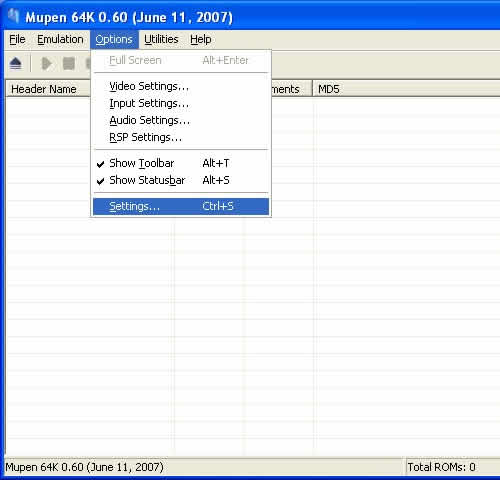
This is it. Use the screenshot below and verify that you are using these plugins BEFORE looking for games online. Just trust me on this one okay?
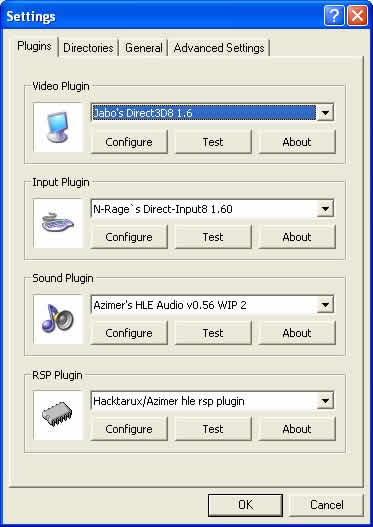
Now you are ready to play online! Open Mupen64K and go to Utilities > Kaillera. As you see in this screenshot below, you can select either Kaillera (a newer interface) or the Old Kaillera (older interface). I have chosen to show you Old Kaillera, but it makes no difference which one you use.
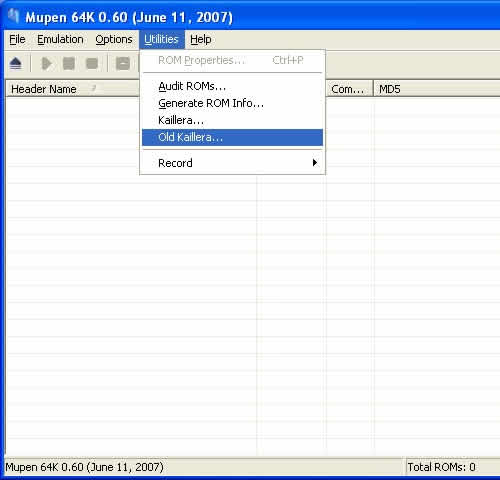
After opening Old Kaillera from the previous screenshot, you will see this window open (see screenshot below). From here there are 2 important elements. First, don't change the "Connection type", leave it as the default. If you change this you will have to find players who have changed theirs to the same type. It doesn't speed up your connection if you select a different connection type. As a default, you will find that 99% of the other players have this set to Good (20 keyframes/s). Leave it alone! Second, you need to pick a server to play on. There is ONE place where all the GoldenEye players need to go. So, click on the "Enter IP" button and enter this address:
69.90.34.14:27888
If you are looking for GoldenEye games, then use that IP address. It is the place to be!
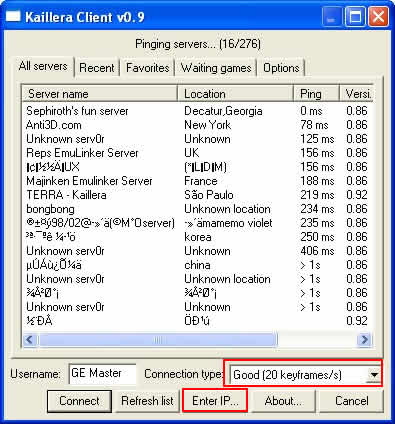
After you enter the IP Address and click on the "Connect" button in Kaillera, you will be viewing this window (see screenshot below). Some explanation needed.
First, "Game" listings, you are looking for GoldenEye, obviously. At the time of the screenshot there weren't any games for me to show you. Next is the "Version". This is important because you need to find a GoldenEye game that is using Mupen64K. Just check what version first before joining up with a game that you won't be able to play in. Players out there are still learning that Mupen64K is THE emulator to run GoldenEye. You will still find people using Project64K to play GoldenEye. And no, it doesn't play properly! The last point is "Status", which means unless it says waiting, you won't be able to join in the game. You also have the option of choosing "Create new game" from which you can select GoldenEye from your list of games, and then you will have an actual game room created. You will wait there and chat will people until you decide to start the game.
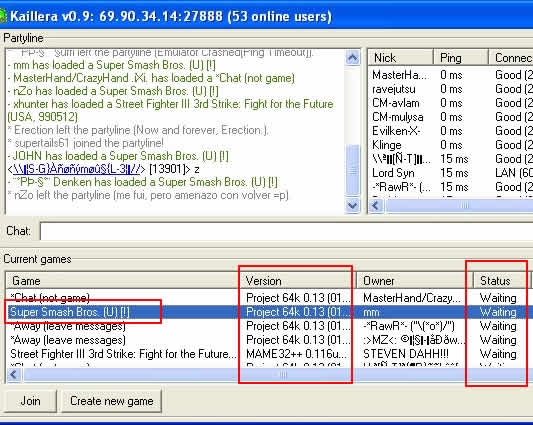
Good luck with GoldenEye online! See you there.
|
:: Quick Links To Our GoldenEye Pages and Content ::
:: Multiplayer Levels :: Gameshark Codes :: Cheats :: GE Rogue Agent :: Weapons :: Emulator :: Videos :: Forum :: Contact :: Privacy Policy :: Page Top::
::How To Play GoldenEye Online :: How To Play New GoldenEye N64 Multiplayer Levels ::
:: Quick Links To Our Perfect Dark Pages and Content ::
: How To Play Perfect Dark Online :: Perfect Dark Cheats :: How To Win At Perfect Dark ::